Why Learning a New Language Is Good for Your Brain
The brain is extraordinary, but it needs proper training to keep working perfectly for your entire life. So here's how learning a new language can
Just downloaded Mondly and you are not sure how to get started yet? Then this step-by-step guide is for you.

Just downloaded Mondly and you are not sure how to get started yet? Or maybe you are still thinking whether Mondly is the best choice for you or not? Either way, your questions will 100% find an answer in the following article. So buckle up and get ready for an in-depth exploration of how to use Mondly and what are some of its best features that you might have missed.
But before we dive right in, let’s get you acquainted with who is Mondly and what it can do for you.
And that’s not everything! Mondly also offers separate apps for learning languages in virtual reality (Mondly VR), augmented reality (Mondly AR) and a dedicated app for kids aged 5 to 12.

First things first. Download Mondly from the App Store or Google Play.

Tap on the dropdown menu under “I speak” and select your native tongue.

Tap on the dropdown menu under “I want to learn” and choose the language you want to learn.

Are you familiar with the language you want to learn or you’re only just starting? Choose the applicable difficulty level from three possible options: beginner, intermediate or advanced.
After this step, you can either start the tutorial or directly Sign up.
If you want to continue with the tutorial, tap on the “Start tutorial” button.
Before completion, you’ll be prompted to choose the topics you are interested in.


To create an account, tap on the profile icon in the upper left corner of the “Categories” section (the “map” screen) and then “Sign up”.
Here, you’ll see that there are three ways to create an account: either using your name, email, and password or using your Facebook or your Google account.
So you’ll just have to choose your desired option, fill in your data, tap on the “Sign up” button.
Now you are free to log in on multiple different devices without ever losing your progress.
To change your settings, tap on the profile icon in the upper left corner of the “Categories” section (the “map” screen). Here you can:


Tap on the “Lessons” section to see an overview of each lesson – including how much time you’ve spent on it, what’s the completion percentage, how many stars you’ve earned or how many lessons are left in the topic.
Additionally, if you want to learn something on a specific subject, you can use the “search” feature to choose your favorite topics.

Tap on the “Statistics” section to see how many words and phrases you’ve mastered, how much time you’ve spent learning and what is the number of consecutive days in which you’ve accessed the app.
Moreover, to quickly recap all the words you’ve learned along the way, tap on the colored nodes on the brain diagram. Once you find a word or phrase you’d like to review, tap again to see its translation and hear the correct pronunciation.

Go to the “Leaderboard” section to see your rank in the national and international tops, add your friends and compete with each other.
Open your web browser and access www.mondly.com.


Click on the dropdown menu under “I speak” and select your native language.

Click on the dropdown menu under “I want to learn”, choose the language you want to learn and then click “Start learning” to begin your learning journey with Mondly.
Complete the brief tutorial by following the instructions, then click “Continue”.


To continue learning, you can either log in, sign up or click on the “Not now” option at the bottom of the new window.
However, to be able to log in on multiple different devices without ever losing your progress, we recommend signing up.
As shown in the screenshot above, there are three ways to create an account: either using your name, email, and password or using your Facebook or your Google account.
All you have to do is choose the option that you want, fill in your data and click on the “Sign up” button.
Now you ready to learn!

To change your settings, click on “Settings” in the upper right corner of the “Categories” section (the “map” screen) or on the profile icon in the upper left corner of the same section. Here you can:

To find out everything there is to know about lessons, statistics, and competition, go to the bottom of the “Categories” section.

Click on the “Lessons” section at the bottom of the page to see an overview of each lesson including how much time you’ve spent on it, what’s the completion percentage, how many stars you’ve earned or how many lessons are left in the topic.
Additionally, if you want to learn something on a specific subject, you can use the “search” feature to choose your favorite topics.

Click on the “Statistics” section at the bottom of the page to see how many words and phrases you’ve mastered, how much time you’ve spent learning and what is the number of consecutive days in which you’ve accessed the app.
Moreover, to quickly recap all the words you’ve learned along the way, tap on the colored nodes on the brain diagram. Once you find a word or phrase you’d like to review, click again to see its translation and hear the correct pronunciation.

Go to the “Leaderboard” section at the bottom of the page to see your rank in the national and international tops, add your friends and compete with each other.

There’s nothing easier! Just choose one of the 40 topics Mondly offers and then a lesson.
To choose a topic, go to the “Categories” section and click or tap to select. As you “travel” further right on the map, the topics get more complex, so it would be best to follow the recommended “route”.

However, if you want to and have access to a Premium account, you can skip ahead to more advanced lessons (as seen in the screenshot above).
Topics have multiple lessons to choose from with the first one being the easiest and the last one the most difficult for the selected topic.

Each and every one of the 40 topics in Mondly has a given number of general lessons, a vocabulary lesson and a conversation module where you can speak and practice what you’ve learned.

Now that you know how to start learning languages with Mondly, let’s focus on maximizing your results. Here are 10 tips and tricks that will make your learning experience ten times more efficient!
You don’t have a Mondly Premium account yet? No problem. Each and every day, Mondly gives you access to a completely free lesson: the Daily Lesson.

Bite-sized, fun, easy, and effective, the Daily Lesson is designed to beef up your knowledge little by little in just 5 minutes a day even if you don’t have access to Mondly Premium.
Practice a little every day and speak languages for life. Are you up for the challenge?
Want more grammar? In Mondly, you can click or tap on any underlined verb to see or hear its conjugation and learn how to use its different forms.

If you need a refresher, you can quickly recap what you’ve learned in every lesson by tapping or clicking on the “Review” button.
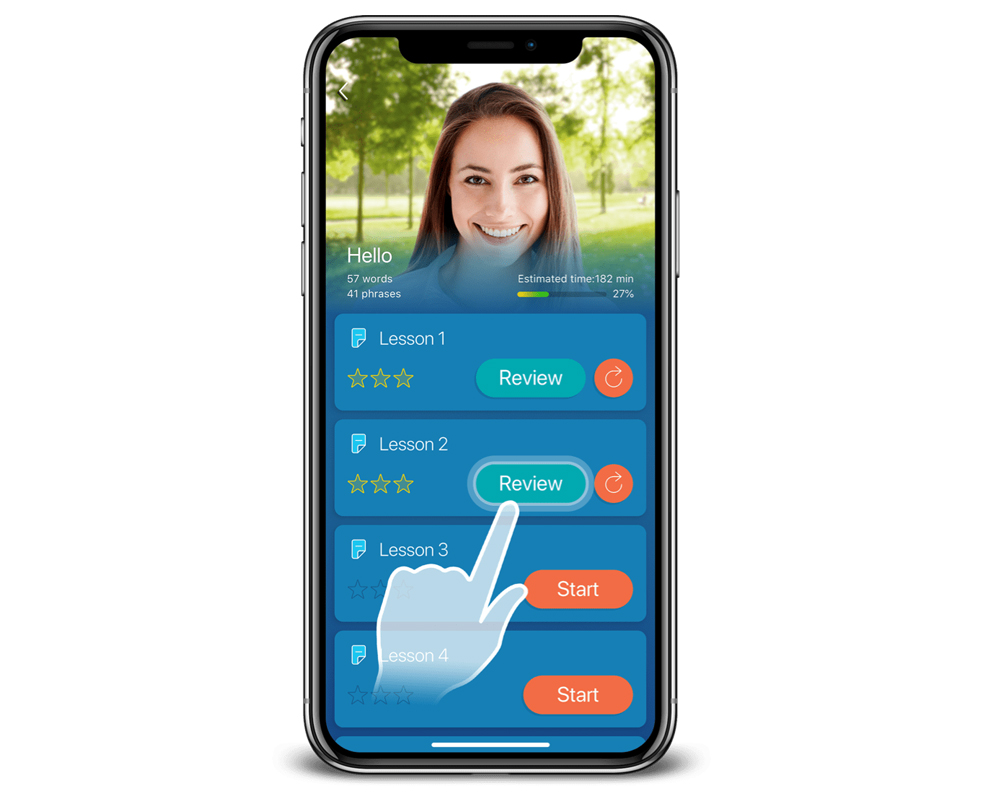
Want to learn more about a specific topic? Go to the “Lessons” section and use the “Search” bar to find the topics you are interested in.

During your conversations with the Mondly Chatbot, feel free to talk beyond suggestions.

Of course, you’ll have to stick to the topic, but we strongly encourage you to get creative and come up with different answers.
Do you like magic? We do too! That is why we created Mondly AR, an out-of-this-world learning experience that brings real-life animals and objects into your home to make lessons unforgettable.

Pro tip: With Mondly Premium, you get FREE access to Mondly AR.
Sundays are special with Mondly: complete each week’s Daily Lessons to unlock a Weekly Quiz every Sunday.
And then complete all Weekly Quizzes to unlock the Monthly Challenge! Are you in?

To mute the audio and increase the difficulty of the exercises, turn off the “Auto play voice” option.

As a Premium user, you’ll gain exclusive access to all the Daily Lessons Mondly ever created. As of 2022, that’s over 2,500 lessons.

Want more? Mondly currently offers 5 customized language courses in hospitality, retail, and healthcare.

Don’t take it from us but from the 50 million people learning languages with Mondly. It’s fun. It’s easy & effective. It’s everything you need from a language learning app: practical topics, real conversations, grammar features, vocabulary builders and more – all wrapped up in an intuitive design that is guaranteed to make you addicted to learning languages.
Thanks to Mondly, you can be fluent in no time. So what are you waiting for?
Start using Mondly for free on your computer or tablet, or, better yet, download the Mondly app on your iOS or Android device and learn languages fast anytime, anywhere.

The brain is extraordinary, but it needs proper training to keep working perfectly for your entire life. So here's how learning a new language can

The Chinese language is just as rich in greetings as any other language.

Despite their name, the Romance languages have nothing to do with romance.